PROPAGATION FOR CONTEST & DX STRATEGY

Quick Tour
K6TU.NET generates predictions using the VOACAP engine automated by software developed by Stu K6TU.
The idea behind K6TU.NET was to remove the learning curve behind VOACAP and at the same time, automate the generation of enough propagation predictions to enable their use as a planning and strategy tool for contesting and DXing.
Everything on K6TU.NET uses simple to understand forms that only take a couple of minutes to customize to your station and generate custom results.
All of the results are shown graphically with a color display showing the signal strength the transmitter will deliver across the world depending on the band and time of day & year. Quick and intuitive to understand even in the heat of a pileup or contest.
Here's a screen shot of the form to enter your own station configuration into our database.

It's THAT easy!
You specify the parameters for a prediction in much the same way - here's another screen shot...

The results are typically available in a few minutes (a LOT of computer time is required to generate these on a very fast server) - you get an email when the results are completed.
Here's some examples of the different prediction types you can generate.

Regular Prediction Results
For Contest Planning, use the Contest Strategy prediction to get the big picture view - 4 bands day and night on one page.

Contest Strategy Prediction Results
After the contest, upload your log and use the Log Analysis prediction to overlay the prediction results with all the stations you worked on each band and hour.

Log Analysis Prediction Results
Hints & Tips
This page is a set of Hints & Tips to get the most out of K6TU.NET. Check back from time to time as this will always be a work in progress!
- Choosing the Receive Station Configuration
- Getting a "near time" prediction
- Mapping a specific area of the world
Choosing the Receive Station Configuration
Selecting the transmit station configuration is easy - you want a configuration that represents your TX power and antennas. But what about the RECEIVE side?
Selecting the transmit station configuration is easy - you want a configuration that represents your TX power and antennas. But what about the RECEIVE side?
The RECEIVE side station configuration should represent what you expect at the other end of a QSO. If its a DXpedition, you want to build a station configuration that represents their antenna configuration - this will give you a good idea of how strong you will be at the DX station and so adapt your operating to get that new one in the log. For a contest, you want to choose something that is typical of a serious contester - most contesters have at least a Tribander and Wires or perhaps better. So you can choose one of the pre-configured options that is more representative of the station YOU expect to work.
Getting a "near time" prediction
Solar conditions vary during a month - often with large swings in conditions as a result. If you default the SSNe value in a prediction, the system will use the appropriate month and year from the latest NOAA forecast. If you want a "near time" prediction for say this coming weekend, you can override the SSNe value and get a prediction that is more "near time" and not based on the smoothed average.
Solar conditions vary during a month - often with large swings in conditions as a result. If you default the SSNe value in a prediction, the system will use the appropriate month and year from the latest NOAA forecast. If you want a "near time" prediction for say this coming weekend, you can override the SSNe value and get a prediction that is more "near time" and not based on the smoothed average.
So where do you get a meaningful number? One way is to vist the NWRA web site via the link at the bottom of every page. Here you will see the SSNe value of the current day and can also click on their 24 hour forecast to see how the value is trending.
Plug in the SSNe number on the prediction when you build it and the system will override the default value from the NOAA forecast.
So what is SSNe anyway? SSNe is a calculated value that compares the measured MUF and propagation reported by the world wide network of ionosondes and matches it to the SSN value for the standard propagation prediction models. The value of SSNe is always going to vary from the NOAA forecast but can give you a better result for "near time" forecasts.
Mapping a specific area of the world
If you want to map a specific area of the world in the prediction results, you can do this by creating a new Map Area definition. Click on the New link on the Navigation menu and then click on Map Area. You specify the area of the world you want to plot by specifying the latitude and longitude of the boundaries of the map - i.e. the North, South, West and East limits of the map to be plotted.
If you want to map a specific area of the world in the prediction results, you can do this by creating a new Map Area definition. Click on the New link on the Navigation menu and then click on Map Area. You specify the area of the world you want to plot by specifying the latitude and longitude of the boundaries of the map - i.e. the North, South, West and East limits of the map to be plotted.
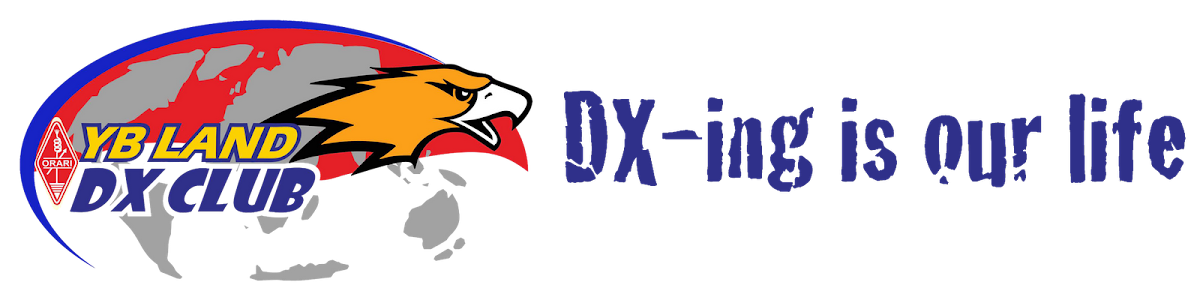
No comments:
Post a Comment