Ham-Radio Deluxe
Quick launch of the HRD by OZ1CE
What do you get
● Computer controlled transceivers
● Integrated online access to DX-Cluster
● Integrated Logbook
● Direct on line E-QSL
● mapper – visual World-map view of our contacts
● Integrated PSK31
● Google Earth integration
What do we need
Personal Computer Windows 98 or higher (XP) H.R.D. Software
Supported Tranciever
C.A.T. cable.
And if you need remote access IP voice transfer software Sound-Card
Where to find the software
Other links
Installation
Insert the CD
Click Install
Click Next
Check – I accept...
Next
Chose your installation folder
Next
Select your installation group
Click Install
Installation continued
And..... we have a Liftoff .....
Integrated logbook
Open the DX-cluster view.
Click the small [i] icon on the left hand display.
Select http://oh2aq.kolumbus.com/dxs/
Obs. - Only http://oh2aq.kolumbus.com will permit adding spots.
configuration
Click Profile
DX Cluster...
Click the [>]
DX-Cluster should now appear
If you Double click an entry in the cluster windows, your tranciever will switch to the frequency of the spotted DX sta- tion.
Log book
Press [F7] for adding an entry to the logbook.
Freq. Info will automatically be added.
Enter a callsign
[F1] queries QRZ for information.
Remote ! ! !
HRD permits remote operation of your tranciever.
Click the [Remote] icon
In the Remote Server Configuration click “Configure”
At the end of the Username & password area, remove the default entries and add your own. (Save !)
Click [Install] and [Start]
That completes the service installation.
The service will run without HRD started.
Remember that a tranciever can only be controlled from one place at a time
Remote
Install HRD on the Guest computer.
Create a Connection profile for you TRX and use COM-Port “Remote”
Fill in the IP address, Username and password – Click Connect
Respond to the warnings
Audio can be transferred using “IP_Sound” http://www.svenstedt.se/ip-sound/
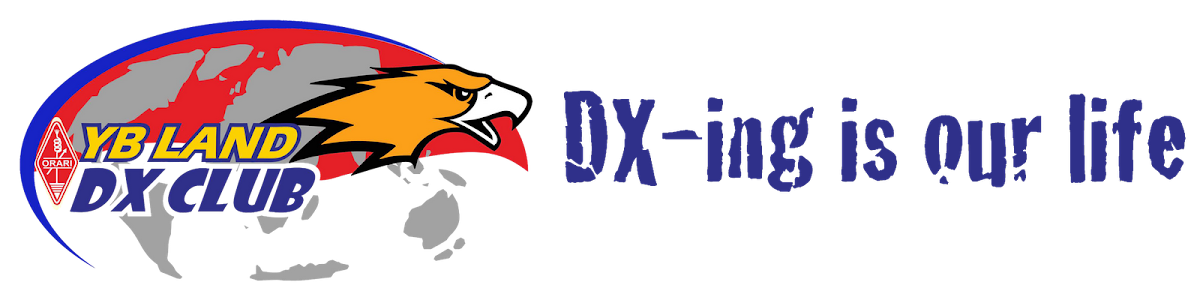





















No comments:
Post a Comment