LOTW, Step 3
Load and Save Your Certificate
1. When you receive your TQ6 file via e-mail you should be able to double click the attached file and say YES to open and it will load itself
-- or --- you can save the file to your LoTW folder and use the LOAD CERTIFICATE FILE feature of the TQSL CERT program.
* If you get a “Certificate or private key not found” message click OK and continue the installation process.
2. When correctly loaded, the slashed red circle will turn to a gold ribbon.
SAVE YOUR CERTIFICATE
The final step is to save the complete certificate as a p12 file to external media such as a floppy disk, CD, flash drive or memory stick. If you experience PC failure, hard disk crash, or loss of files you can restore your LoTW certificates by loading your p12 file into TQSL CERT.
(TQSL CERT > FILE > LOAD CERTIFICATE)
The postcard password and theTQ5 and TQ6 files have performed their respective tasks and it is not necessary to save any of these items. However you must save your certificate as a p12 file to be able to recover your complete certificate.
3. To save the complete certificate select CERTIFICATE > SAVE
Be sure to save this p12 to external media. If you save this file to your computer and the computer crashes you will not be able to recover the file.
This completes the certificate process. You may request additional certificates for your old calls, portable calls or other calls that are associated with you by requesting and uploading SIGNED certificate requests for each call. See the FAQ under Callsign Issues.
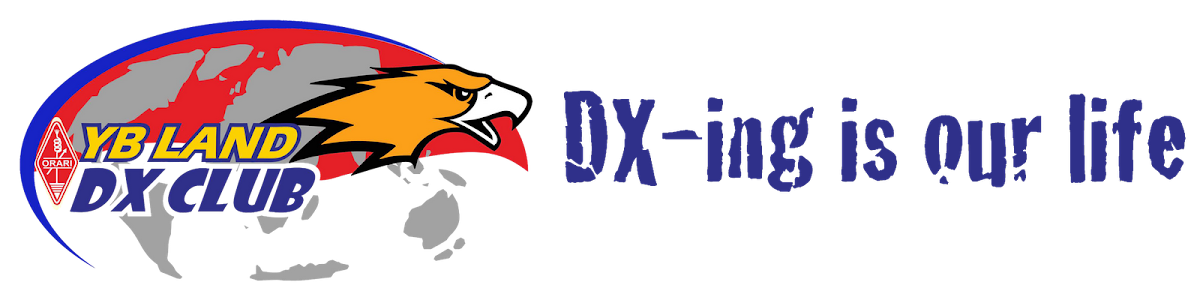




No comments:
Post a Comment