LOTW, Step 5
Signing And Uploading Your Log
In this part of the process you will electronically sign your log file. The new digitally signed file is called a TQ8 file. It is this new TQ8 file that gets uploaded to LoTW.
This step assumes that you have exported an ADIF or Cabrillo log file from your logging program. Some of the more popular logging software programs will perform these next steps for you. Check your logging software instructions for this feature and how to configure your software.
1. Select FILE > SIGN EXISTING FILE
2. Select a station location to use for signing your log. Highlight (left click on the call) the location and click OK
3. Select the log file to sign. Click OPEN. You should use a different name for each file to help you keep track.
4. Next you will select the file to write to. When you electronically sign your log you will have created a TQ8 file. This is the secure file that will be uploaded to LoTW.
5. You will be asked to confirm the signing. If you have more than one callsign in your system be sure that the correct call is being used to sign the log.
6. You have the option of entering a date range for QSOs to be uploaded. You can leave either (or both dates) blank. If duplicate information is uploaded the most recent upload will override the previous upload.
It is a good practice to enter the last date you uploaded to LoTW as the beginning date.
7. You will see the system converting your log to TQSL format and then you will get a message that the TQ8 file is ready to be uploaded.
8. Log onto the LoTW website https://p1k.arrl.org/lotwuser/default
9. Select the UPLOAD FILE tab.
10. Use the browse button to locate and select your TQ8 file to upload.
11. Click the upload file button to upload the file. If done correctly you will receive a message that the file is queued for processing.
If you receive a message like this:
[FILE] does not appear to be a TrustedQSL file! Processing aborted.
The chances are that you selected your log ADIF file to upload or some other file that is not a TQ8 file.
Thank you for using
Logbook of The World
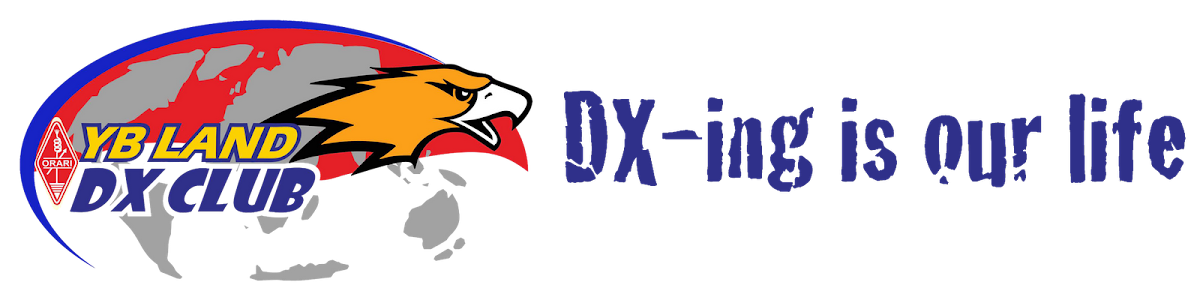







No comments:
Post a Comment