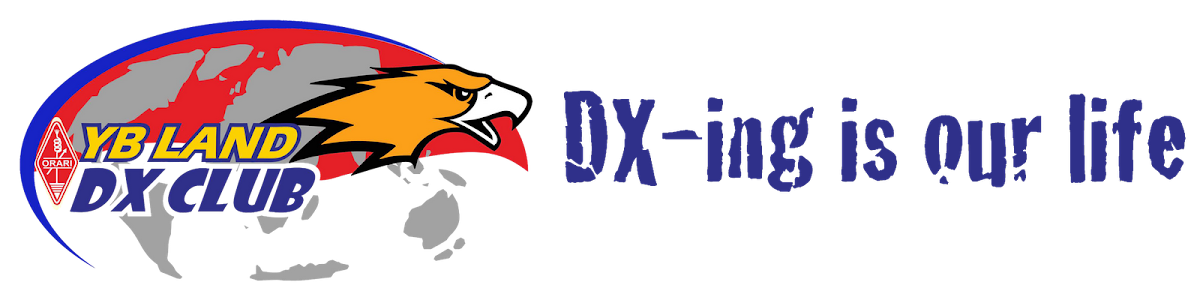Applying for DXCC Credits with Logbook of the World
Welcome to the DXCC awards section of Logbook of the World (LoTW)! Here is where you can put to use those QSO confirmations that exist in your LoTW account. And, even better, if you have any DXCC award already (issued after 1993) you can have that information displayed here too!
To begin participating in the fascinating world of DXCC and LoTW, there are a few simple steps that must be undertaken. In short, you will (1) need to tell us which of your call signs should be combined for DXCC purposes; (2) tell us what call sign is currently listed as having DXCC (if you have one now); (3) select which entities you would like to have credited towards your DXCC awards; (4) supply payment information.
Once you have linked your DXCC records with your LoTW account, you will see how powerfully LoTW can work for you and help you enjoy working and confirming QSOs easily and less expensively than ever before. LoTW will search through your confirmations in its database and compare those to your DXCC records and produce the data for you to display on your computer. This is the first time that DXCC participants have been given such access to their records. LoTW will provide many options for you to use your confirmations, from using a single mouse click which applies for credit for everything possible, right down to allowing you to go into your list of confirmations and choose the specific QSO that you want to use for an award.
Each screen you will find under Awards will have an information box on the right side. In this information box will be instructions and explanations dealing with the options you have on that particular page. As you complete the steps appropriate to your accounts, more information will appear in these boxes that show your progress.
The following steps are similar to what is found in the information boxes. You must be logged into the LoTW user site to follow along.
1. Click on Awards
"Coming soon" is finally here! This is your introduction to the DXCC award using Logbook of the World. Under Your LoTW ARRL DXCC (DX Century Club) Account(s) there will be a box that shows your call sign and an arrow for a drop-down menu. This drop down menu will include each of the calls that you have responsibility for inside LoTW--and which also have QSO confirmations. Award accounts are created automatically when a QSO is matched (QSLed) for any of your call signs. If one of your call signs does not appear in this menu that means there are no matches for that call.
At this time, if you have more than one call sign listed, pick your primary station call sign. The program will then close the menu and then you should click on the Select DXCC Award Account button. If you have only one call sign, then pick that call. The program will not allow you to pick more than one call sign at this stage.
2. Account Status
Then, LoTW will send you to the
Account Status page (notice now that each step takes you to the next box amongst those listed on the left side of your screen). On this page your attention is immediately drawn to the pink chart in the middle that shows you how many country credits LoTW finds for this call sign! Go ahead, read through this! On the right side of the screen you can see your call sign, and notes about the next steps you may take at this point. If you have data in LoTW using any other call signs (your old call signs, for example) that you would like to combine with the data for this call, now is the time to do it. This is a very important step. Once you combine data it cannot be undone. We repeat:
Combining your data will will make all of the award credits for the QSOs made with those call signs part of the same DXCC record. This change is irreversible. Make sure you only merge accounts whose operations can be combined under the DXCC Rules. (Note that for operators in the U.S.A. participating in DXCC, you should notmerge accounts of club calls or other call signs for which you are the trustee, with the accounts of your personal call signs.) If in doubt about which of your call signs can be combined for DXCC credit, contact lotw-help@arrl.org for assistance. If you are a station outside the U.S.A. and you have more than one call it may be OK under DXCC rules to combine your calls.
If you have any questions please contact lotw-help@arrl.org and we will be happy to help you make any decisions.
There is no hurry necessary in any of these steps. Feel free to take your time and read and understand what is happening in LoTW. This system is going to be here for as long as there are amateur radio operating awards, so relax and absorb the material.
3. Modify Account
In order to merge call signs, you will click on the Modify Account button. Then, you will see a list of call signs that match the same DXCC Country as the call you have already selected. Here you may select any call sign that you would like to combine with the first call selected. Remember, only do so if selecting this call sign meets DXCC rules. For U.S.A. stations you may only select old call signs that were issued to you. You may NOT select club call signs, or call signs belonging to other people for whom you may be acting as a QSL manager. If there are more than one additional call to select, you may use the Control button in combination with your mouse to select them. If you want to include more than one call sign in this merger, you can hold down the CTRL button while you click on additional calls. Once you have made your selection(s) click on Submit Modifications. You then are prompted again about merging these call signs, and if you agree that this is what you want to do, click on Merge Accounts. If you have any doubts, click on Cancel.
After you have merged accounts a message like this will appear on your screen:
DXCC: Merged 8P1A - BARBADOS account into 8P5A - BARBADOS account
Credits added: 278
Duplicate credits: 322
Errors: 0
DXCC: Merged 8P9JG - BARBADOS account into 8P5A - BARBADOS account
Credits added: 18
Duplicate credits: 91
Errors: 0
In this example we merged both 8P1A and 8P9JG into the account of 8P5A. LoTW found 278 new credits by adding 8P1A's logs, and then found an additional 18 new credits by adding the 8P9JG logs.
In the notes on the right side of the screen you will see:
*Click on the Awards item in the menu at the top of the page to select a different LoTW award account.
*You can click on the links in the Account Status table to view the credit list for an individual award.
*If you want to merge other DXCC award accounts (different call signs) with this one, use Modify Account.
*If you want to link this account with your existing DXCC record, use Link Account. This will allow the LoTW system to keep track of those QSLs that would give you new DXCC credits. This will also allow you to view your DXCC record here on the LoTW Web site.
4. Link Account
One of the most powerful parts of LoTW is now within reach. If you have a DXCC award, you can link the data from the DXCC program's computers right into LoTW. Click on
Link Account and you will be brought to a screen that asks for the current call sign which is listed for your DXCC award(s) and then you are asked for any old or new call signs that may have been used. Because so many of us have changed call signs, the linking process is approved manually at HQ. Sometimes the DXCC awards are recorded under old calls and thus need a little investigative help. Plus, the list of other calls will help us identify problems and help speed the process along. Normally the link approval process is quick and can be handled in the same business day. You can list multiple calls by simply leaving a space between them, such as 8P1A 8P5A 8P9JG etc. Then press
Request Linking and stand by. A message will appear that confirms your request. It will be reviewed by LoTW staff and you will be notified there on the Web site when your request has been processed. You can leave the web site at this time and come back later to check and see if your account has been linked. You will also receive a message that will be waiting for you on the user site. At the LoTW user site, click on
Awards and then again on
Select DXCC Award Account, and you will then be placed on the Account Status page. If your records have been linked, there will be additional call signs in the list on the right side of the screen above the Notes section. If you do not have any indication of the linking being complete or rejected within three business days, please send a note to
lotw-help@arrl.org. If you don't have a DXCC yet, you won't have to worry about linking records in the future as long as you make applications via LoTW part of your application strategy.
If your records are linked, now is the time to have some fun. You can now see that the Awards column of data has numbers! These numbers correspond to the number of country credits you have credit for at ARRL! Each DXCC award in which you have any credit or matches at all will show up on the left side of this table. If you click on the award name, you will be shown a table of credits for that particular award. Try clicking on Challenge and you will see each of the ten bands listed across the top. In the table you can displayPending Credits to see what credits LoTW has found for you (call signs are displayed), or you can select All Credits to see a list of everything! LoTW credits that are not yet applied for, will not be shown in boldface. Boldface call signs represent the calls that are already credited in the DXCC program. You can also click on All Entities which includes deleted countries (even though they don't apply to the Challenge Award). You can display the data in any of these three categories for every DXCC award.
Wow! Isn't this great? In the rare event that you come across a call sign for which you have been given credit that looks like it is wrong, feel free to let us know at
lotw-help@arrl.org. We can fix that. If you identify any other issues with data in the tables, also please let us know.
In the Awards table, the last column, under Total/Current, you are shown the total number of countries you have credit for in DXCC (including deleted countries), and the total number of current countries for which you have DXCC credit. The current countries total is used for the Challenge, 5 band DXCC, and the Honor Roll.
At any time while you are playing in LoTW, you can click on Home or Awards and get back to the start again.
5. The Application
The next logical step is to click on the Application button. This page, DXCC Application Part 1, is the "paperwork" of the DXCC program and it is going to provide the way for you to tell us what you want to do with all of your credits! This is actually a very simple process as we have provided many ways for you to select what confirmations to use for awards credit. On any page you can go Back, or Cancel, or simply click on Awards at the top of the page to stop what you are doing, or return to change something.
The most simple and efficient, and we think most popular, method for using Logbook confirmations is to click on Check All in the third column. Every confirmation that is in LoTW for you will then be ready to submit to the DXCC program. Or, if you want to just spend enough money to finish your RTTY award, just click on RTTY and LoTW will automatically select just the RTTY confirmations. The same goes for CW, or Mixed, or 20 Meters, or anything listed in that first row. If a particular band or mode is not listed there, that means you do not have any LoTW confirmations available for credit at this time. When you have decided which credits you want to use, click on Continue.
This will lead you to the DXCC Application Part 2, which is a simple form that is necessary for ARRL in order to help process your application correctly. Because you can combine a LoTW application with either a Field-Checked application, or a traditional QSL application which is sent to HQ, you are given the opportunity to indicate that here. When you have answered what you need to on this page, click on Continue.
You will now be on DXCC Application Part 3. This page provides a summary of the confirmations you intend to use at this time. From this page you can go back to the beginning and add or remove QSOs to this list if you desire. If you are ready to move forward, click onContinue.
Now you should be at DXCC Application Part 4. Here is where you tell us how you would like to pay for these credits. If you elect to pay by credit card, you will be taken to a secure server. You can also choose to pay by mail or even FAX your credit card information. If you have previously purchased LoTW credits, you will see that here. You can check on your "bank account (for Purchase Credits)" by clicking on Your Account and then Payment Credits on the left side of the screen. It is OK to buy large quantities of credits ahead of time in order to enjoy a lower cost-per-credit. Here on Part 4 of the application, the summary will tell you how many Purchase Credits are needed. If the number of credits needed here is less than 25, than the price for the credits is set at 25 cents per credit. If there are 80 credits needed, the price is set at 22.5 cents per credit. The pricing chart is also shown on the Payment Credits page just mentioned.
If your application is OK, click on Submit Application and you will be done! You will see a "Transaction" screen that shows you what credits were purchased, a fee summary, an LoTW application number, your ARRL membership identification number (if you are a member) and further instructions if you are also sending traditional QSLs to a Card Checker, or to HQ.
A Word (or two) about Fees
Logbook of the World is designed to be an alternative to the traditional method of collecting confirmations and award credits. It can also provide an alternative to submitting cards that are already in hand, but its primary purpose is to lessen the costs associated with traditional QSLing (printing, mailing, tracking, filing, and then packaging and sending them to awards sponsors). Logbook is a stand-alone system, with a fee structure to help offset its development and operating costs.
There is a perception that LoTW is an integral part of the DXCC program, and that the Logbook per-credit fee replaces the usual DXCC fee. Perhaps part of the reason for this perception is that we have allowed the submission of old logs, which contain many QSOs that have already been QSLed. Another part of this misperception may be that LoTW will initially be coupled only to the DXCC program. But what happens when Logbook credits are applied to other, non-ARRL awards? As soon as possible, Logbook credits will be offered for awards other than DXCC and others sponsored by ARRL. How would Logbook recover expenses in these cases? In the end, we feel it is practical only to separate the award program from Logbook and deal with fees separately, and that is what we have chosen to do.
While there are situations where a slight cost advantage can be attained (if one has hundreds of traditional QSLs that need to be checked) by submitting cards to ARRL, over the use of LoTW for the same credits, although in most cases it will benefit the participant to use LoTW confirmations first. Bought in bulk, LoTW credits can cost as little as 15 cents ($0.15) each. And LoTW removes the following costs from the traditional course of DXCC submissions: Postage, handling, boxing and shipping materials, insurance, return shipping charges, risk of loss or damage to cards, and the time it takes to do all of these tasks as well as the time it takes to organize an application, write an application, find the proper QSLs to submit, and record these actions in your log.
On the DXCC side will there be a discount for credits submitted through Logbook? The answer in general is yes (in several ways) but again, remember to think of Logbook and DXCC as separate entities. To the extent that the DXCC software can accept data input electronically and reduce DXCC operating expenses, we will adopt a price schedule that reflects this. For up to 120 cards, there is currently no per-card charge. From the beginning of LoTW operation, you will be able to submit an unlimited number of LoTW credits without incurring the $0.15 per-card charge after 120 credits. That fee will continue to apply only to paper-based credits, sent direct to HQ or via Card Checkers. In addition, and for a limited time, you will be able to submit second and subsequent applications without the $10 surcharge as long as Logbook credits are included in your application.
Pricing example 1:
NA7XXX:
*has 150 confirmations in LoTW for DXCC awards. LoTW Cost = $22.50 to $37.50 depending on bulk purchase rate
*has a Mixed DXCC award, but made no submissions in 2004, so this LoTW-only application will be submitted to the DXCC desk. DXCC desk will charge a $10 application fee for the first DXCC application of the year.
TOTAL = $32.50 to $47.50
Pricing Example 2:
NB9CCC
*has 120 traditional QSLs ready for his first application to be sent to ARRL HQ for checking. He also has 17 LoTW confirmations that he wants to use. He starts his application on the LoTW web site, and notes there that he is sending a paper application also, making this a hybrid application. The LoTW charge is $0.25 for each of 17 credits = $4.25
*Has a Mixed DXCC award, and this is his first submission in 2004, so DXCC will charge $10 for the application fee, which includes checking 120 QSLs.
*Needs to have his QSLs returned via registered mail at a cost of $15.
TOTAL = $29.25
Pricing Example 3:
NQ3WWW:
*Has never applied for DXCC
*Has 101 confirmations in LoTW, and submits his application entirely via LoTW to the DXCC desk. He buys 500 credits for LoTW. These 101 LoTW credits cost $0.15 at this rate, and totals $15.15 (his purchase credit balance is reduced by 101 leaving a surplus of 399 purchase credits).
*Because this is his first DXCC ever, the DXCC desk will charge $10, and this includes a Mixed DXCC Certificate, a Mixed DXCC pin, and the application. TOTAL = $25.15
NI0FFF:
*Has many different DXCC awards, and is working mainly on individual band countries for his Challenge award. He has purchased 500 LoTW credits previously, at a rate of $0.15 each. He has 74 confirmations in LoTW that he would like to use for a DXCC application. LoTW fee total = $11.10 (his purchase credit balance is reduced by 74 leaving a surplus of 426 purchase credits).
*Has already made one DXCC submission in 2004, but with the present special offer from ARRL to use LoTW for applying credits, the application fee is $10 (instead of the normal $20 for subsequent applications in the same year). DXCC application fee total = $10
*Earns the 160 Meter DXCC award and wants a certificate, DXCC charges $10 for the certificate TOTAL = $31.10
XZ8RRR:
*Has a mixed DXCC award. He has 190 confirmations in LoTW that he would like to use for a DXCC application. He does not want to buy extra LoTW credits, so is charged $0.20 per credit -- Total = $38
*He is not a member of ARRL, so DXCC will charge the normal $20 application fee.
*With a traditional, paper QSL card DXCC application, DXCC would normally charge $0.15 per QSO over 120. But because this applicant is only using LoTW confirmations, he is not being charged this fee, and saving $10.50.
Total = $58.00
6. Application History
Now you can click on the Application History button on the far left of your screen and you will see a record of this application and any others that you have made.
You will now notice that under Account Status that the countries that were included in your last application(s) are now shown in the Applied column. After HQ adds those to your permanent DXCC record they will be added to the Awarded column. In the meantime, LoTW will continue to crunch the data in its neverending pursuit of matching QSO data!